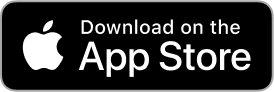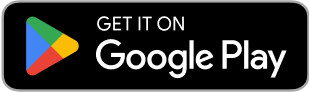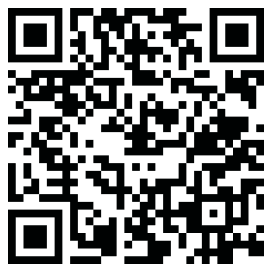How to Collect and Share Wedding Photos (8 Methods)

From the vows to the dance floor, the candid laughs to the quiet, emotional moments, your wedding day is a day packed with meaning, movement, and memory.
And it will fly by faster than you expect.
The photos, both the professional photographs as well as the many photos taken by your guests, are what help you relive it all, forever.
Not just for you, but for the people who helped make it special.
That’s why many couples are now thinking ahead about sharing wedding photos — not just how to share wedding photos after the fact, but how to create an interactive and special experience for guests during your special day.
After all, some of the best moments come from your guests: blurry dance floor selfies, funny photobombs, and candid shots you’d never see otherwise.
So how do you actually gather and share those wedding photos?
There are more options than ever, from DIY solutions like Dropbox to sleek wedding photo apps like POV that make the process a breeze.
Whether you're planning a backyard bash or a 200-guest blowout, this guide will walk you through the smartest ways to collect and share your wedding photos, with pros, cons, and practical advice along the way.
8 Ways to Share Wedding Photos (and Collect Them from Guests)
There are several ways to share wedding photos with guests, from dedicated apps like POV that add to the guest experience to broad-use file storage tools like Dropbox, social media, text threads, physical photo albums and USB drives, and more.
This guide will walk through all of these and review individual tools in each category to help you decide on the best way to share wedding photos.
1. POV (Best All-Around Experience for Guests and Hosts)

If you're looking for the magic of disposable cameras, but without the grainy film, lost rolls, or Walgreens visits, POV is your pick.
And POV isn’t just a utilitarian way to share wedding photos after they happen, but it’s an interactive, experiential add-on that makes the wedding more fun for everyone.
It’s designed not just for you as the host, but for your guests to have fun using it.
Here’s how it works: You print or display a custom QR code at your event. Guests scan it, upload their photos in real-time (no app download required), and you get a private digital album you can access forever. You can even turn the best uploads into a printed photobook after the wedding.
Why couples love it:
Designed to be fun for guests, not just functional for hosts
Indefinite access to your photo gallery
Save, share, and download all images from the album
Compatible with both iOS and Android
24/7 customer support
No app download needed for guests
Guests can use either the POV camera mode or upload from their camera roll
Hosts can delete any photo before or after the gallery is revealed
Live Slideshow mode available for businesses
Pricing:
Free for up to 10 guests
$4.99 for up to 25 guests
$14.99 for up to 50 guests and plans scale to 250+ guests for the largest weddings
If you want something that adds to the experience, not just captures it, POV is your best bet.
2. File-Sharing Platforms (Google Drive, Dropbox, iCloud)

For the practical couple, file sharing platforms offer an easy, no-frills, zero-cost (mostly) way to collect all the photos from your wedding. Just set up a shared folder, send out the link, and ask guests to upload their wedding pictures.
Whether you use Google Drive, Dropbox, OneDrive or another tool, they all work in a similar way (except iCloud, which requires that all your guests that share photos use iPhones).
You can set up password protected albums if privacy is a concern.
Most offer free storage up to several gigabytes, which means you can effectively collect all the photos, except in the case of massive weddings with videos and multimedia uploads.
These solutions offers functional ways to collect photos and videos, but only after the event, and they lack the fun interactive features and customization of dedicated wedding photo sharing apps.
Pros:
Free or low cost
Everyone’s familiar with them
Great storage options
Cons:
No real-time uploads or customization
High friction (especially for less tech-savvy guests)
Feels more like work than fun
Best for: DIY couples who don’t mind chasing guests for their uploads later and organizing everything manually.
Pricing: Prices differ based on the platform, but most offer free storage up to a certain amount (e.g. Google Drive offers 15GB for free)
3. Social Media

Some guests will upload their photos to Instagram no matter what. You might as well take advantage of it.
By creating a custom hashtag (#StephAndChris2025), you can collect tagged photos into one feed. Just know that you’ll get filtered selfies and cocktail shots (not necessarily everything you’d want in your personal album).
You could also create group threads in various apps, which gets complicated from an organization standpoint.
Social media will likely naturally be a place where guests add photos, but there are no organization features like a private shared album or custom links. And perhaps you have some friends and family who don’t use a particular social media app, which could leave some guests out of the fun.
Pros:
Fast and familiar
Fun for guests to engage with
Zero setup required
Cons:
Public by default
Limited photo resolution
Not a centralized album (and no download access)
Best for: Fun-loving couples who don’t mind a little chaos and want a public highlight reel
4. Messaging Apps (Text Threads, WhatsApp, AirDrop)

These work in a pinch. Create a group chat or text thread and ask guests to dump their favorite shots. Better yet, AirDrop them to you before they leave the venue.
Pros:
Instant
Doesn’t require a new app
Great for smaller groups
Cons:
Unorganized
Low resolution
No central archive
Best for: Tiny weddings or last-minute solutions.
5. Wedding Photo Sharing Apps (Besides POV)
There are many other dedicated apps built just for wedding photos albums and guest participation. Options like GuestPix, GuestCam, and WedUploader offer polished galleries, digital guestbooks, and real-time slideshows.
Here’s a quick breakdown:
GuestPix: Clean interface and guestbook features, but more expensive ($49+)
GuestCam: Simple and solid, with MagicFind (AI to find yourself in photos)
WedUploader: Good for huge weddings, but minimal guest experience
Kululu: Social media-style gallery with real-time feed
WedShoots: Fun commenting and liking features, but requires app download
These are solid tools. Just make sure to compare based on budget, guest count, and how much “fun” you want baked into the experience. All, however, allow private groups with custom links to upload photos and instant access to the shared photos.
6. Wedding Website Galleries
Many wedding website builders (like Zola or The Knot) now offer integrated photo-sharing features. If you’re already using one for RSVPs and logistics, adding a photo gallery can feel seamless.
Pros:
One-stop shop for all wedding info
Easy to link in follow-up emails
Great for post-event sharing
Cons:
Usually not ideal for real-time uploads
Limited features compared to dedicated apps
Requires guests to go back to the site
Best for: Post-wedding sharing, not live uploads.
7. Photo Albums (Printed or Digital)

Sometimes, the best way to share wedding photos… is to gift them. Printed albums or digital slideshows make great thank you gifts for parents, wedding party members, or just yourselves.
Pros:
Tangible, lasting keepsakes
Great for reliving the day together
Feels personal
Cons:
Doesn’t help you collect photos
Time-intensive and possibly expensive to make
Best for: Post-wedding gifts or anniversary surprises.
8. Physical Storage Devices (USB Drives, DVDs)
A little old school, but still effective. Some photographers offer all your wedding photos on a USB stick you can enjoy forever. You can also collect guest photos via thumb drives if you’re feeling retro.
Pros:
Offline, physical backups
Great for tech-phobic family members
Cons:
Easy to lose
Not collaborative
Doesn’t help with crowd-sourced photos
This option is usually best reserved for professional photos and for your own photos, not those from guests.
Best for: Archiving your official wedding album, not gathering guest shots.
Best Ways to Collect Photos from Wedding Guests
If your goal is to get the photos your guests took, you’ll need to make it as easy and fun as possible.
Here are some quick tips:
Use a custom wedding QR code: Apps like POV and GuestPix allow you to print a custom wedding QR code guests can scan.
Make announcements: Have your DJ or officiant let people know how to upload.
Include instructions: Put info in your wedding program, on signage, or even the dinner menu.
Reward uploads: Host a “best guest photo” contest with a prize.
Above all, lower the friction. If guests have to download an app, sign up, or figure out file-sharing mid-champagne-toast, you'll likely have lower guest participation.
How to Use the POV Camera App for Your Wedding
1. Download and Set Up the App
For Hosts: Download the POV app from the App Store or Google Play.
Create an Event: Open the app and select “Schedule a POV Camera.” Customize your event by naming it (e.g., “Alex & Jamie’s Wedding”) and setting the date and time. You can also set up an “Instant POV Camera” session to test out the functionality beforehand.

2. Customize Your Event Settings

Photo Limit: Decide how many photos each guest can take (e.g., 25 photos per guest).
Gallery Reveal: Choose when the photos become visible: either immediately during the event or after a set period (e.g., 24 hours later) .
Design: Personalize the camera interface with custom backgrounds, stickers, and text to match your wedding theme.
3. Share Access with Guests

Generate QR Code: The app will create a unique QR code and link for your event.
Display Instructions: Print signs with the QR code and simple instructions (e.g., “Scan to take photos!”) and place them around the venue: on tables, near the guest book, or at the entrance.
No App Download Needed: Guests can scan the QR code with their phone cameras, which open a camera interface.
4. Guests Capture Moments

Taking Photos: Guests use the camera to take photos. The interface mimics a disposable camera, adding a nostalgic touch.
Photo Limit Enforcement: Each guest is limited to the number of photos you set, encouraging thoughtful captures.
5. Access and Share the Photo Gallery

Gallery Access: After the event or once the reveal time is reached, guests can revisit the same link or scan the QR code again to view the collective photo gallery.
Download Options: Guests and hosts can download photos directly from the gallery. The host has moderation controls to manage the content.
6. Pricing
Free Tier: Up to 10 guests can participate for free.
Paid Plans: For more guests, pricing starts at $4.99 and scales based on the number of participants (up to 250+ attendees)
How to Choose the Best Wedding Photo Sharing Method
Ultimately, the right photo sharing setup comes down to three things:
Guest experience: Will it feel effortless or annoying?
Your priorities: Do you want real-time fun or just a backup folder?
Your budget: Do you want to keep it free or pay for extra features?
Here’s our take:
Use POV if you want the magic of disposable cameras, no guest headaches (rather, an additive experience), and the option to print a photobook later.
Use Google Drive or Dropbox if you want simple (but clunky) photo storage.
Use social media or messaging apps if you don’t mind chaos and want to keep it free.
This comparison table may help you decide which way to share wedding photos is best for your situation: